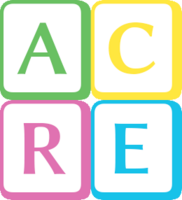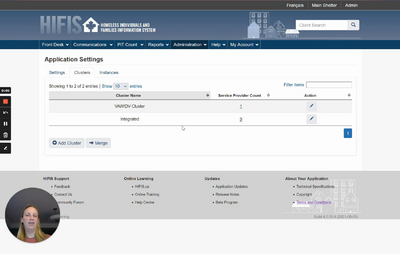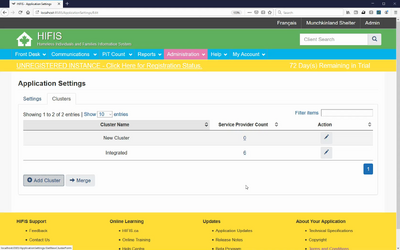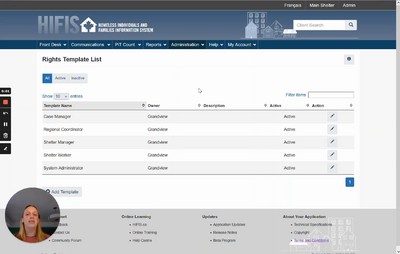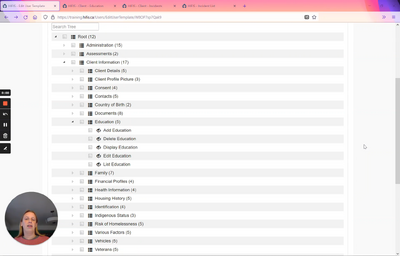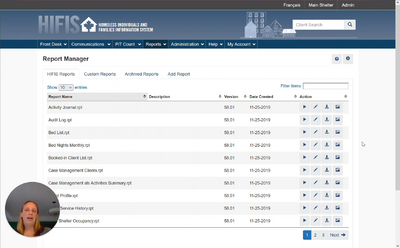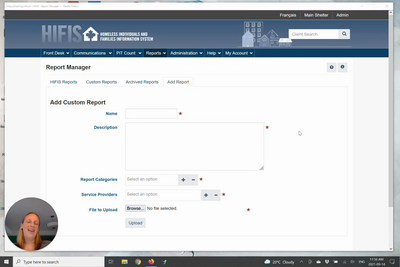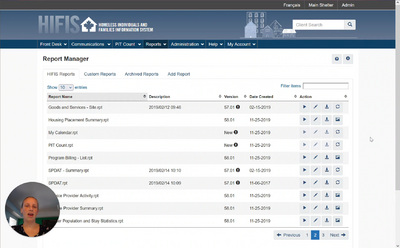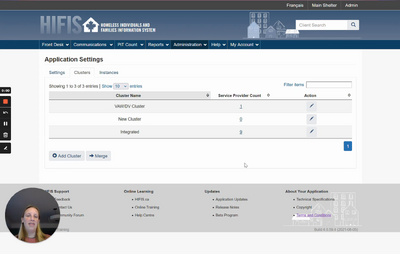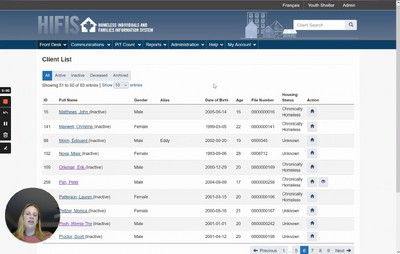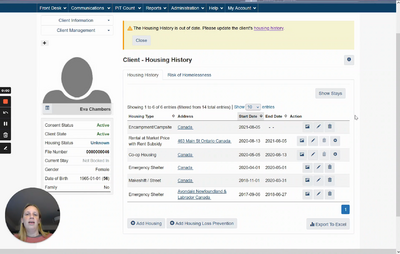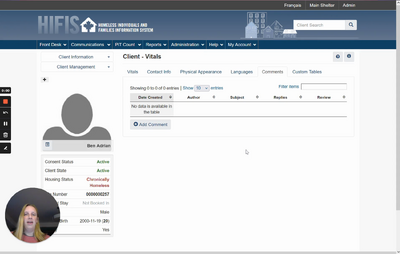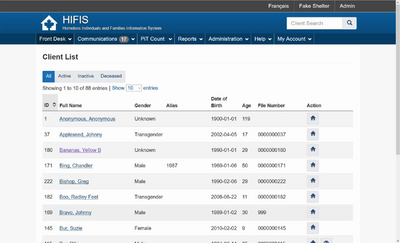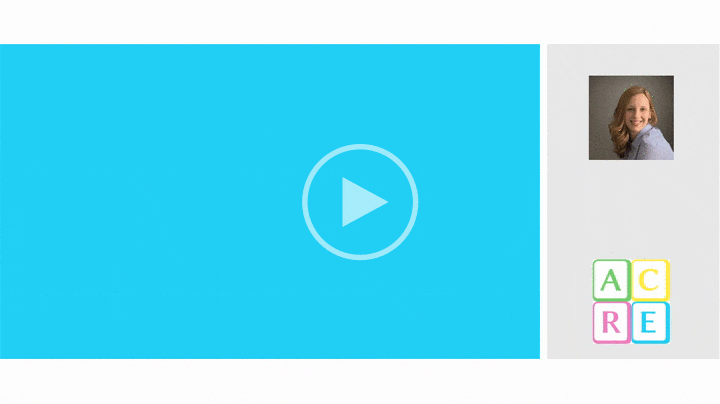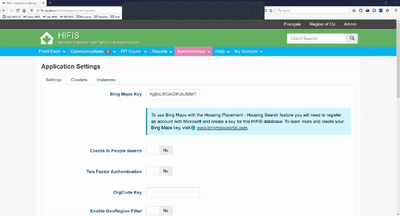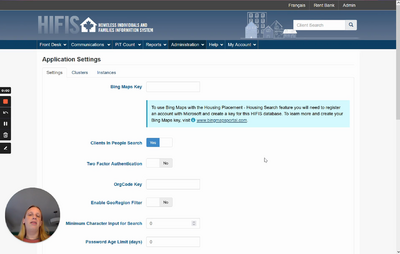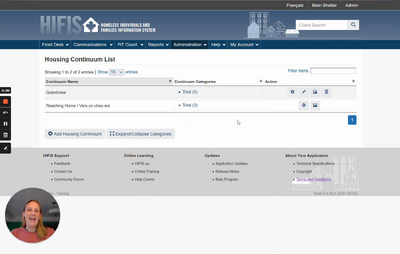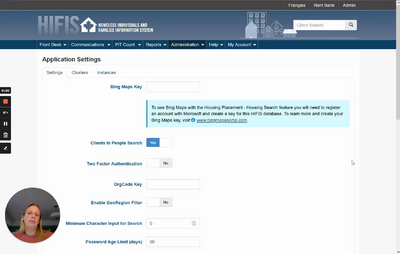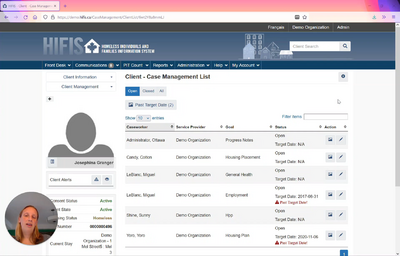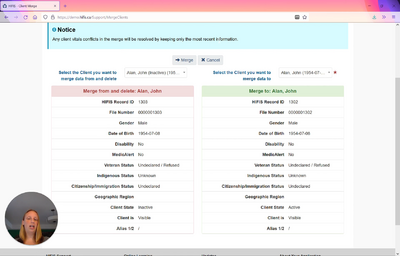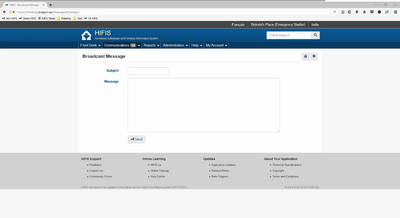HIFIS System Administrator Training
This training covers all administrative functions within HIFIS and is useful for high level system administrators. Topics covered include: service providers; clusters; user accounts; rights; programs; reports; coordinated access; configuration for admissions, housing placements, food banks, waiting lists, and goods and services modules; lookup tables; the directory of services; people; custom tables and questionnaires; and various system settings and administrative tasks.
Total learning time is around 4.25 hours.
The Service Provider module is used to define the various services that are offered at a HIFIS site, to setup mandatory fields and to change service provider settings.
A Cluster is a group of Service Providers that share a pool of common clients. Some settings are defined at the cluster level.
The Users module is used to view, edit and create user accounts at your service provider. The users are the individuals who do the daily tasks at your service provider. Users need an account in order to input data into HIFIS.
Users are assigned Rights which are often organized into Rights Templates that determine what Users are capable of doing in HIFIS.
The Programs module is used to define the programs used by the service provider to fund services received by a client. Programs can be linked to stay or non-stay activities, such as Goods and Services or Food Bank records . In addition, fixed costs can be associated to programs.
The Reports module is used to generate reports. Reports can be high-level for system analysis (eg. monthly inflow/outflow, funding requirements), or simply provide a useful output for front line staff (eg. a bed list, case management overview).
The Coordinated Access module generates a unique identifier list of all clients who are in your cluster, not housed, active, and with coordinated access consent.
Rooms and Beds are referenced in the Admissions module.
The Housing Unit inventory is referenced by the Housing Placement module.
Some modules, including the Goods & Services module and the Food Banks module, allow users to configure what items are able to be provided to clients.
The Waiting List module is used to keep track of clients who are currently waiting for a service from the service provider.
A look-up table contains the values in a drop-down menu in HIFIS 4. For example, there'll be a look-up table for the Gender drop-down menu on the Client Vitals screen, and a different look-up table for the Housing Type drop-down menu on the Housing History screen. If you modify the values in a look-up table, it'll change what options are shown in that drop-down menu.
The Directory of Services module is used to record the location and contact information for various Places used in multiple HIFIS modules, such as a pharmacy for when you’re adding Medication records or a school for Education records.
The People module allows users to record and update the contact information for all people in the HIFIS database. The term “People” refers to individuals who do not have a direct role at your service provider, like users, but are linked indirectly. For example, track the contact information of a client’s landlord or physician.
The Directory of Services module is used to record the location and contact information for various Places used in multiple HIFIS modules, such as a pharmacy for when you’re adding Medication records or a school for Education records.
The People module allows users to record and update the contact in…
The Questionnaires module can be used by service providers who want the ability to design their own custom surveys and questionnaires. These can be used to collect additional information about clients, or to obtain client feedback on the services they received.
The Custom Tables module is used to create customized pages within HIFIS for service providers whose needs exceed the defaults of the application. Custom tables are attached to existing modules within HIFIS.
This section includes a variety of settings that can be configured in HIFIS, whether for the whole system ("Application Settings") or for a single cluster or service provider.
Various supervisory and administrative functions.